I have several birding apps on my phone, but there is only one that I really use, and I use it almost daily during the spring: the Merlin Bird ID app, produced by the Cornell Lab of Ornithology. I sing its praises whenever I get the opportunity, especially to new birders, especially to young birders. An app just doesn’t get any more user-friendly than this!
First of all, it’s FREE. Can’t beat that.
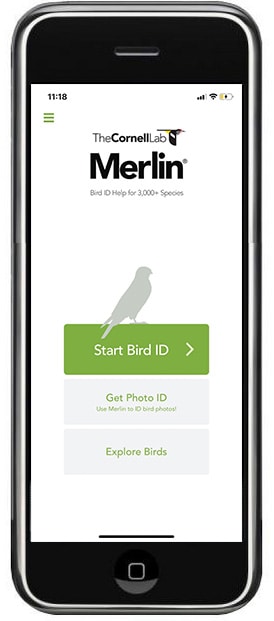
Second, all you have to do try to identify your mystery bird is answer five easy questions:
- Where did you see the bird?
- When did you see the bird?
- What size was the bird?
- What were the main colors?
- What was the bird doing?
The first two questions are basically answered for you if you are trying to identify a bird on the spot in real time, as the app will determine your current location and defaults to the current date. (Obviously, though, you can always try to identify the bird later, manually selecting the location and date you saw the bird.)
For the remaining three questions, just select the size of the bird based on the scale provided, which uses the silhouette of common birds most everyone knows; then select up to three colors you saw on the bird; and lastly select which activity the bird was doing when you saw it.
That’s it!
The app will take a second or two to create a list of possible birds, and then you can scroll through to look for your bird. About 90% of the time, the bird I am trying to identify is in the top few. It is very rare that my bird is not in the list at all, and in that case, sometimes reconsidering the questions and tweaking my answers has helped me get to the right bird.
You can click on any bird in the list to read an overview of the species, view pictures of both genders and various plumages and ages, listen to its songs and calls, and check its range map to learn more about where it can be found during different times of the year.
Once you’ve found your bird, it’s not only very satisfying to click “Yes, this is my bird!” and be congratulated on your identification, but your answer also helps Merlin continue to improve its accuracy.
In addition to this question-and-answer approach to identifying your bird, you can use the app in other ways, too. You can select Explore Birds from the home screen to scroll through all the birds likely found in your region, grouped together by family. I like to use this feature to take a look at a group of similar birds, like vireos or thrushes or ducks, to remind myself what my choices are and see them all at a glance.
The other option, which I have not used yet but could be pretty handy if you are a photographer, is to download the Photo ID extension and use Merlin to ID your bird photos. Once I get more comfortable with my new camera, I think this feature could help me resolve some tricky IDs, like winter wren vs. house wren for example. (Gets me every time!)
If you haven’t used Merlin before, I hope this little tutorial gives you the confidence to give it a try. Start with the birds in your backyard, even birds you already know, just to go through the steps and get comfortable with it. I guarantee that within minutes you will be eagerly awaiting for something new to show up so you can experience the near-instant gratification of determining what you’re looking at with a little help from your new pal Merlin!



